After purchasing our hosting account, you will receive a Welcome email from us which contains our "name server" and you need to update your domain name server to our "name server".
If your domain is registered on Name.com, you should follow this tutorial to update the NameServer of your Domain to our NameServer.
1. Open the Name.com website and click on "Login". It will show you a login form.
2. Enter the username and password of your Name.com account and then click the "login" button.
3. After a successful login, click on "My Domains" and you will see all of your active domain names under the "My Domains" option.
4. Click Nameserver Registration under the Advance section - at the bottom of the page.
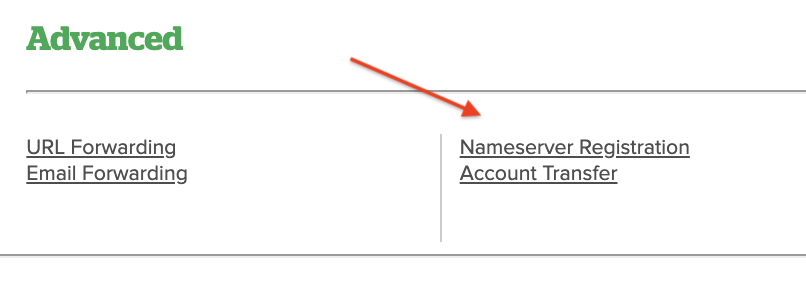
5. In the Hostname field, enter a prefix, such as NS1. In the IP Address field, enter the IP address that you need the nameserver to point to.
6. Click the Register New Nameserver button.
Note: For your current name server you need to check your Hosting Welcome E-mail and if you have lost it, then contact us and we will be happy to help you. It may take anywhere from 12 to 24 hours for the changes to take effect worldwide.

